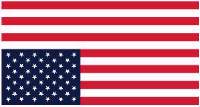Random Signature Changer This program allows the user to build a collection of signatures to be used in Usenet Newsgroups and personal e-mail messages, and have one of them randomly selected for use whenever the user sends an e-mail or posts a Usenet article. Any e-mail progran or Usenet article viewer that supports an external signature file will be able to use this program (such as Free Agent and Microsoft Outlook Express). This program will run on Windows 95, Windows 98, Windows 98se, Windows 2000, and Windows XP. Sig Heil Setup program in self-extracting format. Download this file, then run it; the SETUP.EXE program will start automatically and install Sig Heil. If the installation program tells you that a file on your computer is newer than a file being copied from the installation program, answer "Yes" to the question "Do you want to keep this file?" so that your newer one will not be replaced with the older version. Quote collection files: L. Ron Hubbard Quotes FEATURES: 1) Each signature may have a prefix signature, with a random suffix signature appended to it (TAB NUMBER ONE). (If you do not want this prefix, leave the TAB NUMBER ONE text box empty.) |
 TAB NUMBER ONE is where you add your "fixed" signature. If you want each signature to have your name and/or e-mail addresses, for example, here is where you type it in. If you do not want a "fixed" signature, leave this box empty. |
 If you modify the "fixed" signature entry, the picture on the
tab will change. This lets you know that the text you entered
or changed or deleted has not been saved. If you use the
mouse cursor and mouse left button to click on the diskette
image on the toolbar, your changes will be saved to disk and
the picture on the tab will change back to a "blank page"
picture.
If you modify the "fixed" signature entry, the picture on the
tab will change. This lets you know that the text you entered
or changed or deleted has not been saved. If you use the
mouse cursor and mouse left button to click on the diskette
image on the toolbar, your changes will be saved to disk and
the picture on the tab will change back to a "blank page"
picture.
|
 TAB NUMBER TWO. In Sig Hiel's distribution there is a default signature collection file (collections-political.txt) that contains over 300 quotes. To add or remove quotes and signatures, you must seperate each quote or signature with a blank line, a percentage symbol %, and another blank line: this is the same format that many web-based "random quote" files use. (Yes, your quotes and signatures may still include % symbols in them.) The sample collection is political, and may or may not match your politics and preferences: therefore I highly recomend that you examine the collection before you use it, and remove any quotes you dislike. If you wish to keep the same formatting in your randomly-selected signature as it appears in your collection file, turn off word-wrapping on the "Settings" tab (TAB NUMBER FOUR). With word-wrapping enabled, each quote and signature in your collection, if and when it is randomly selected, will be reformatted as specified by the character count specified in the word-wrapping setting. |
 If and when you modify your signature collection file, the picture on
the tab will change to a small diskette. Use your mouse's cursor and
left button to click on the toolbar's "Save" button (the larger
diskette picture), and your modifications will be saved to disk. If
the picture on the tab is a "blank page," that means your collection
file has been saved to disk.
If and when you modify your signature collection file, the picture on
the tab will change to a small diskette. Use your mouse's cursor and
left button to click on the toolbar's "Save" button (the larger
diskette picture), and your modifications will be saved to disk. If
the picture on the tab is a "blank page," that means your collection
file has been saved to disk.
|
 To view what your signature looks like, select the "Current" tab. Your current signature will change every now and then depending upon how long you told the program to wait before changing it. You may resize the window to fit your preference. Note that if the window size is smaller than your word-wrap size, the window will show it wrapped smaller but your signature will be wrapped to the size you specified when it is used in e-mail or Usenet. |
 The "Settings" tab is where you tell the program how you want it to function. If you want your signature to word-wrap, specify a value using the horizontal slider bar: valid values are from 32 characters to 128 characters. You may specify a signature duration time of from 5 seconds to 60 seconds. |
 If you want to keep the same signature for awhile, select the "Stop sign" icon on the toolbar, and the program will stop selecting new signatures. To resume selecting new signatures, select the "Stop sign" icon again. |
 To tell the program to step through your signature collections file sequential, select the "Bullets" icon on the toolbar. To go back to random selection, select the "Bullets" icon again. |
 If you want Sig Heil to run "hidden," you may put it in the system tray. If you put a "check" in the check box and then minimize the program, the program will run but be "hidden." To show the program again, use your mouse cursor and right mouse button on the icon in the system tray. |
 This image shows the older version of Free Agent's window where you would tell Free Agent how to use the randomly-selected signature file. Thge path and file name you use here must match the "Current Signature Path and File Name" entry on Sig Heil's "Settings" tab. |
 This shows the newer version of Free Agent's window where you would tell Free Agent how to use the randomly-selected signature file. Thge path and file name you use here must match the "Current Signature Path and File Name" entry on Sig Heil's "Settings" tab. |
 This image shows Outlook Express's window where you would tell Outlook Express how to use the randomly-selected signature file. Thge path and file name you use here must match the "Current Siganture Path and File Name" entry on Sig Heil's "Settings" tab. |
 The "South Park" icon on the toolbar shows the "About" window. |